Hello friends,Welcome to another new blog post! Hope you are all well. This article is very useful, because scheduling messages will allow you to be busy with other tasks. Often we forget about some urgent task or cannot send a message due to lack of time. In such cases, the scheduled message will be automatically sent to the person—you can definitely focus on other tasks!
How to Schedule a Text on Iphone Step-by-step
Open Shortcuts app
Create Automation
Set the time
Choose Daily, Weekly, or Monthly for the recurrence → Click Next.
Add a message
Type your scheduled message in the box (for example: “Hi, how are you?”) → Click Done.
Set sending method
Set the recipient
Last Step
Important Note –
- Internet Required: The device’s internet must be turned on when sending a scheduled message.
- Other media can be scheduled: Not only text, but also WhatsApp messages, photos, and video calls can be scheduled (these topics will be shown in the next video).
- Test result: I scheduled the message at 5:20, and it arrived on my Android device at exactly 5:24 (as shown in the screenshot).
This is how you can schedule any message on your iPhone and do other things effortlessly! If you found the video helpful, like it, share it with your friends, and subscribe to the channel and press the bell icon (🔔) to get notified of the next video. The next video will discuss how to schedule messages on WhatsApp. Thanks!
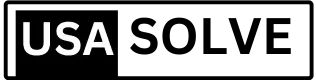
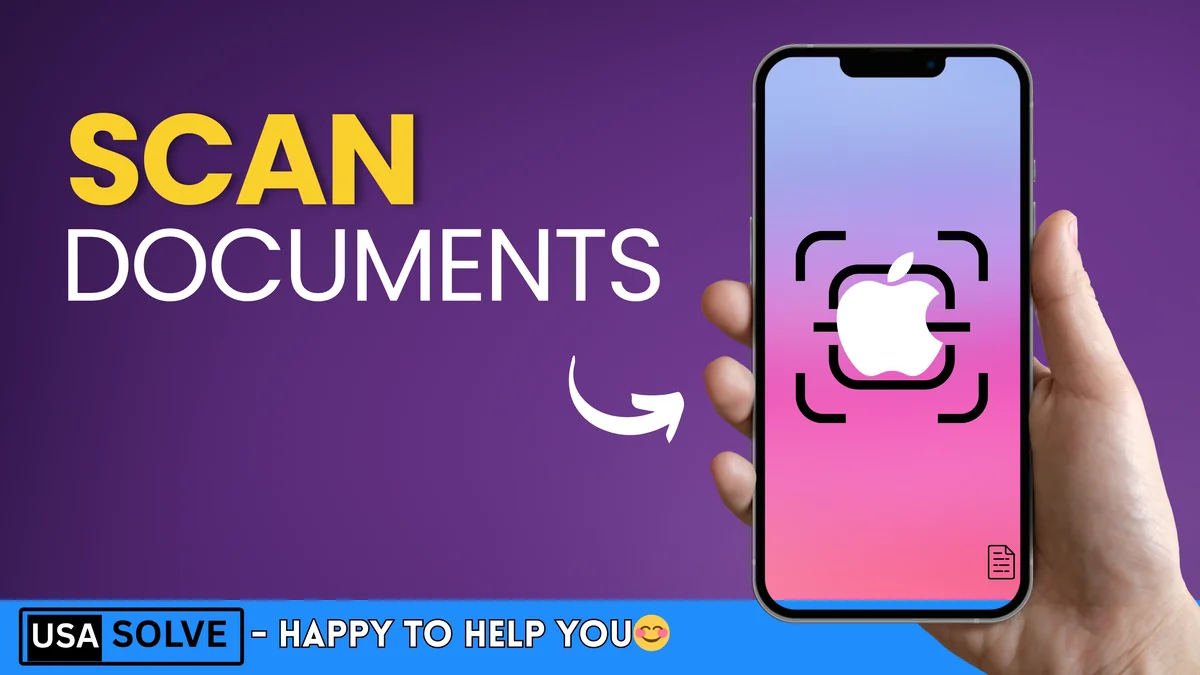
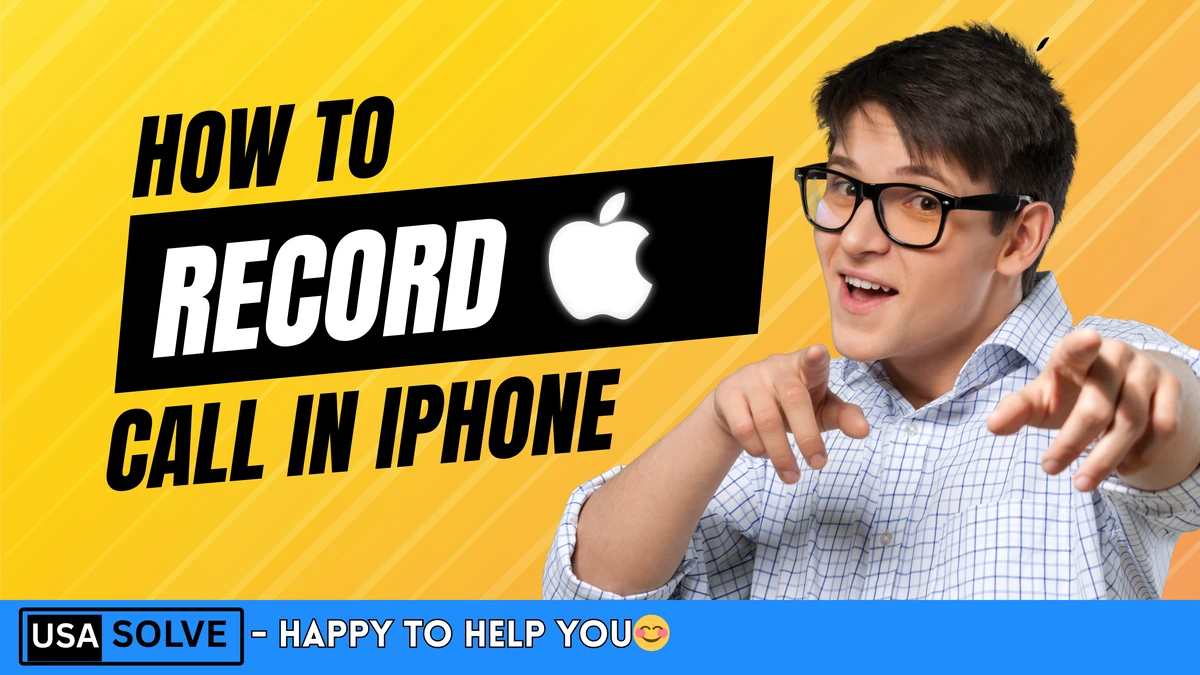

Leave a Comment