Hello everyone! In today’s article, I will show you how you can easily scan any paper document with your iPhone and make a digital copy. The whole process is quite simple, and the iPhone already has this feature.
How to Scan Documents with an iPhone
To get started, first open the Notes app on your iPhone. After opening the app, tap on the New Note icon (which looks like a pencil or a ‘+’ sign) at the bottom or in the corner. Now, tap on the Camera-like icon in the toolbar above the new note you have opened. On some older iPhones, it may also show a Paperclip icon. Tapping on the icon will bring up a menu, from there select the “Scan Documents” option.
Now, place the paper you want to scan on a flat surface (such as a table). Hold the iPhone camera over the paper. The camera will automatically recognize the edges of the paper and scan it. If the scan is successful, you just need to tap or press the scan button. If the paper is not scanning properly, try moving the camera up and down or closer and farther away.
Once the scan is complete, you will see the scanned image. Your work is not over here! If you want, save this scan by pressing the “Keep Scan” button. If you want to scan multiple pages of the same document, click the Scan option again. The scanned pages will appear one after the other in the note. If any scan is wrong or you don’t like it, you can delete it.
Once all the pages are scanned, press the “Save” button. Now this scanned document will be saved in your note. If you want, you can remove this scanned file from the note and use it elsewhere. To do this, tap on the scanned image, then press the Share button (the arrow or box-like icon) at the top or bottom. Pressing the share button will bring up many options. If you want, you can:
- Send via email.
- Share via message.
- Save to the Files app (look for the “Save to Files” option to do so).
- Print.
- Convert to PDF format and send to another app.
Remember, saving the scanned file to the Files app will make it easier to find later. You can open the Files app and see your scanned document there.
Scan Documents with iPhone Step by Step
Open Notes App & Create New Note
Access Document Scanner
Position Your Document
Capture & Save Scan
Edit or Delete Scans
Save & Export
Access Saved Scans
Your iPhone can turn paper into digital copies easily. You don’t need other apps. Just use the Notes app. Point your phone at the paper. It scans fast. Save it as a PDF. You can find your scans later in Notes or the Files app. This is great for receipts, notes, or important papers. Next time you have paper to save, try it with your iPhone!
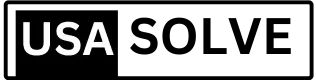

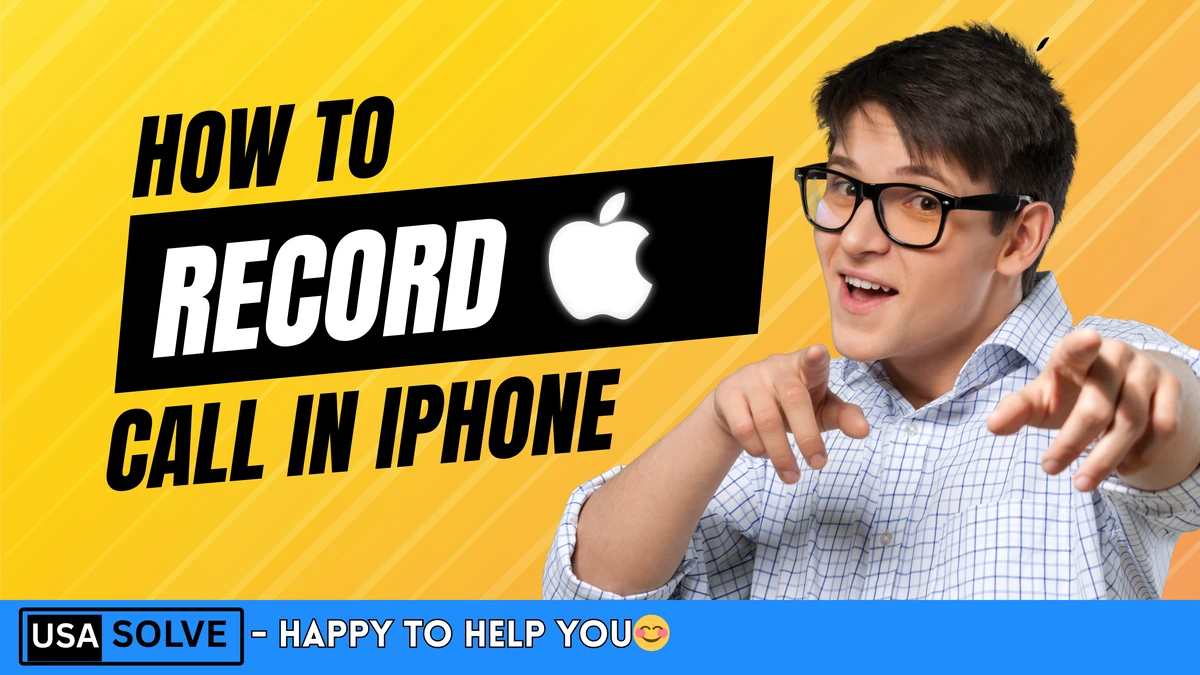

Leave a Comment