With iOS 18, Apple has finally added a much-awaited feature. That is the ability to record calls on the iPhone. Android phone users have been getting this facility for a long time. It is a very common thing for them. But iPhone users have not been getting this facility for a long time. The good news is, the days of waiting are over. Now you can record calls directly on your iPhone. For this, you do not have to download or use any other app. That is, it can be done from the phone itself. However, one thing to keep in mind. iOS 18 will only work on some new iPhone models. If your iPhone is not on this list, then you will not be able to record calls. In that case, you will have to find another way. Now let’s know how to record calls on an iPhone.
Method 1: Record your own calls on your iPhone (with iOS 18)
If you have iOS 18 running on your iPhone, recording calls is very easy. You can record calls directly from the Phone app. The biggest advantage is that, in addition to recording the call, the words will be written (transcribed) and will automatically be saved in the Notes app. But keep one thing in mind: this call recording feature on the iPhone only works in a few languages. For example –
- English (USA, UK, Australia, Canada, India, New Zealand, Singapore)
- Spanish (USA, Mexico)
- Japanese (Japan)
- Mandarin Chinese (China, Taiwan)
- Cantonese (China, Hong Kong)
- Portuguese (Brazil)
How to Record a Phone Call on iPhone
- First, make a call normally with your iPhone.
- When the call is connected (i.e. you have started talking), you will see a ‘Record’ button at the top left of the call screen. Tap on it once (press lightly).
- As soon as you tap it, a message will appear on your screen, saying: “This call will be recorded.” This message will also be heard by the people on the other side of the call – meaning they are being informed that you are recording the call.
- If you OK or confirm this message, the call recording will start. If you do not confirm, the recording will not take place.
- Whenever you want to stop recording during a call, tap on the button labeled ‘Stop’ on the screen. That’s it, the recording will stop.
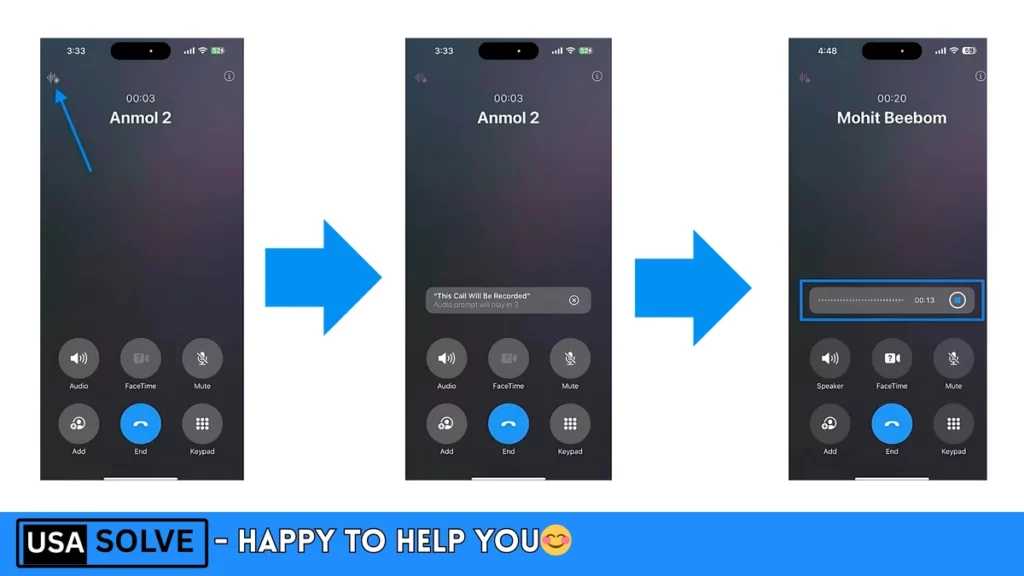
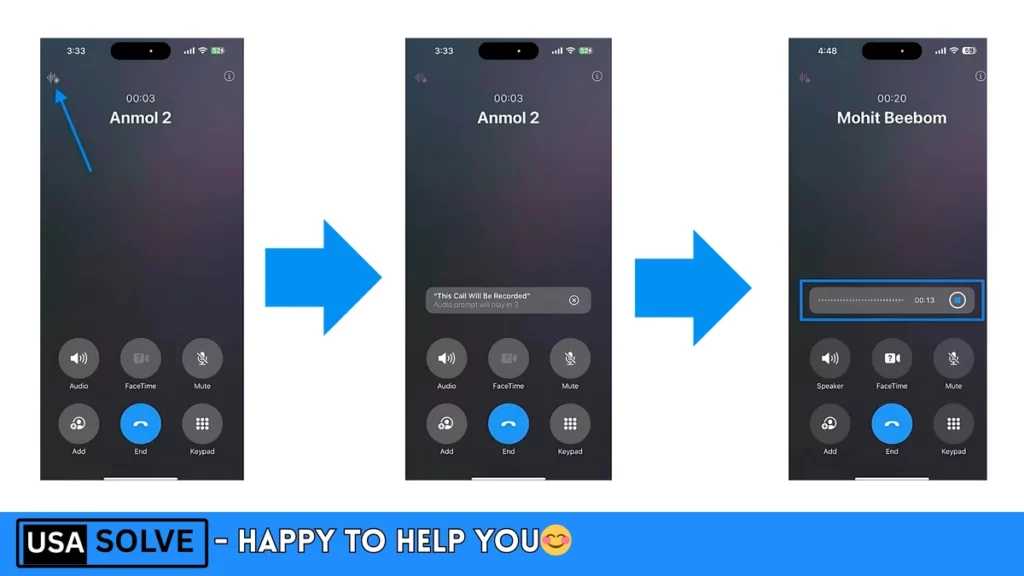
Where can you find the recording and the transcript?
Once the call recording is finished, you will get two things:
- The call recording (audio) – It will be stored inside your Phone app, and you can listen to it later.
- The call transcript (transcript) – The words will be written down and will go to the Notes app. To find it, open the Notes app, and you will find a place called ‘Call Recordings’. All call transcripts are saved there.
What to do if it doesn’t work?
This feature of the iPhone works fine most of the time. However, sometimes, calls may not be recorded suddenly. Don’t worry! We have mentioned 4 more easy ways to solve this later (in methods 2, 3, etc.), check them out.
If your iPhone is old and doesn’t run iOS 18, then don’t worry! There are several other good ways to record calls. We have discussed them in detail in the later parts of this article (methods 2 or 3).
Method 2 – Use Call Recorder App
There is no shortage of call recording apps on the iPhone. But there is one problem – many apps do not work as advertised! They look very nice, and you think they will work great. But when you use them, you realise that they do not work properly. Another big problem? Almost all apps will ask you to pay money first (will ask you to subscribe). You cannot even test them properly before paying. Honestly, it isn’t very pleasant!
But don’t worry. I have found and tested many apps myself. I could not sleep while searching! 😄 Which one is easy to use? Which one is reliable? How clear is the call recording? Keeping these things in mind, I have selected three great apps, which I am sharing with you:
- Rave Call Recorder – The biggest advantage of this app? It is completely free! This is my first choice when it comes to free call recording for iPhone.
- Tapecl – If you want a little more features, then check out Tapecl. Its design is very nice and easy to understand. Recording calls, organising them beautifully, sharing them easily – everything is here.
- Recording – If you need something very simple? Just need to record the call quickly, don’t want anything complicated? Then Recordion is perfect for you! It’s very straightforward, click-button-record-stop. That’s it!
To learn more about these three apps, you can visit our website (the link is above). I have written in detail about each app there, which will help you understand which one is best for you. 👍
What usually happens when you record a call with an app?
- First, download and install the app.
- Now make a call using that app, or open the app when the call comes in.
- When the call starts, the app will show you a record button (usually red).
- Tapping that button will start recording!
- When the call ends, the recording will stop automatically (or you may have to press the stop button).
- The recorded file will be stored inside that app. You can listen to it later, and you can also share it.
A very important thing (friendly warning) – Be a little careful before recording a call. Is it legal to record a call without informing anyone in your area? In many places, recording without informing the person on the other end can be problematic. So it’s better to do some research, bro!
Method 3 – Google Voice to record incoming calls
If you are looking for a way to record calls on your iPhone for free, then you can try Google Voice. It is a free Google service. But be careful – it is not as powerful as a full-fledged call recorder app. There are some limitations, know them. Let me tell you two big things about Google Voice first:
- Only works well in America: Google Voice is mainly for use in the United States (USA). If you are outside the United States, it can only work with some large company accounts (Google Workspace). Check first if it will work in your country.
- Only calls that come to you will be recorded: With Google Voice, you can only record calls that other people make to you (Incoming calls). Calls that you call someone yourself (Outgoing calls), cannot be recorded. This is the biggest limitation.
Now listen, how to record calls with Google Voice –
First set up the app –
- Open the Google Voice app on your iPhone (you need to download it in advance).
- Go inside the app and find Settings.
- In the settings, find the area called “Calls” and then “Incoming call options”. Turn it ON.
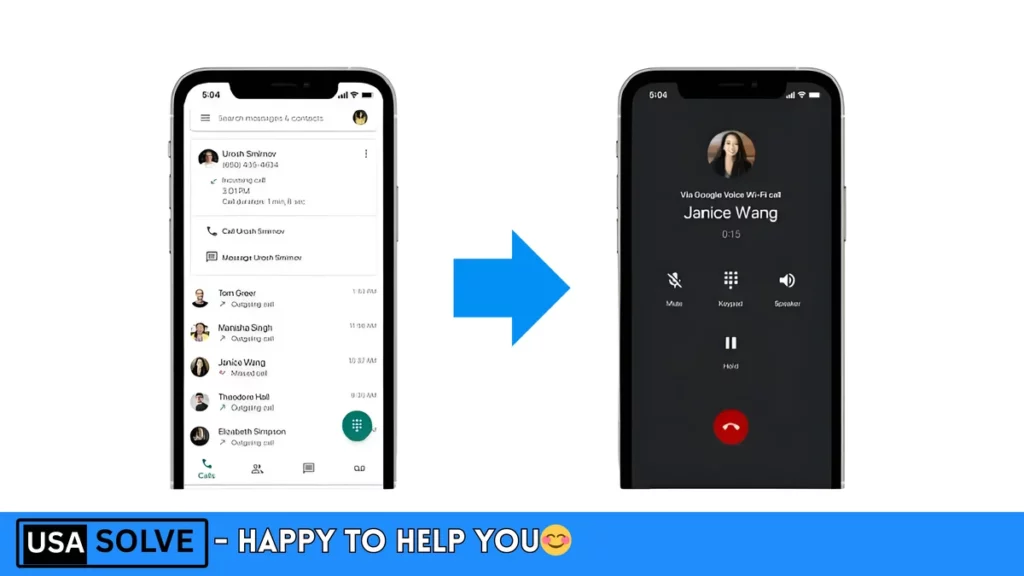
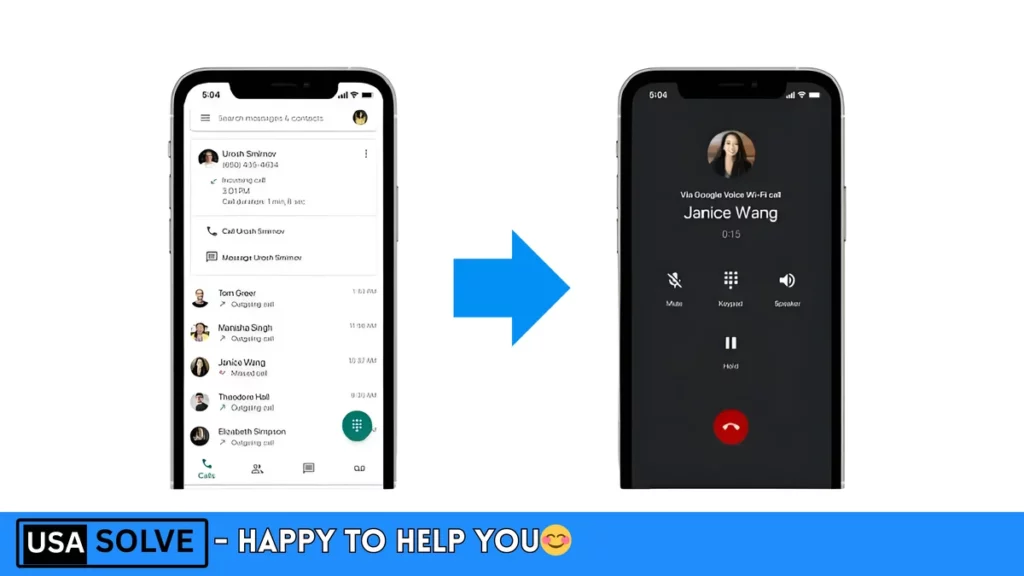
If this is your first time using Google Voice, the app will give you a free phone number to choose from. This number will be your Google Voice number. The logo will ask you to select which device (your iPhone) you want to receive the call on.
Start recording when a call comes in –
- Now when someone calls your Google Voice number, you can answer the call normally.
- During the call, you will see the phone’s keyboard (number pad) on your iPhone screen. Press the number 4 button there (press it once).
- Did you know? As soon as you press 4, everyone on the call (you and the person on the other end) will hear an automated voice. The voice will say, “Call recording has started!” This means that everyone is being recorded.
- To stop recording, press the 4 button again. Or end the call. The recording will stop automatically even if you end the call.
Fun fact – You can turn recording on and off by pressing 4 repeatedly during the same call!
Where can I find the recording?
Immediately after the call ends, a small notification (pop-up message) from the Google Voice app will appear on your iPhone. The message will say that the call has been recorded.
The recording is saved inside the Google Voice app.
To find it – Open the Google Voice app -> Tap the “Calls” tab at the bottom -> You will see a list of all your incoming and outgoing calls.
Next to the call you have recorded, you will see a small record button icon or “Recorded” label. Tap on that to listen to or share the recording. 😊
In simple terms, Google Voice lets you record incoming calls for free, works well only in the US, you have to press 4 during a call to turn recording on/off, and the recordings are available in the ‘Calls’ section of the Google Voice app. Easy, right?
The call recording feature in iPhone (iOS 18) is a big piece of good news for iPhone users. From now on, you can record calls directly from the Phone app on new iPhone models, without any separate app! Along with the recording, the words will also be written down (transcripted) and saved in the Notes app—it’s really cool. But keep in mind, this feature will only work on some new iPhones. If your phone is old, then don’t worry. You can also easily record calls using reliable apps like Rave, Tapecl, or Recordion. Now, no matter what phone you have, you will have the opportunity to record important conversations!
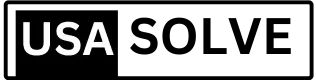

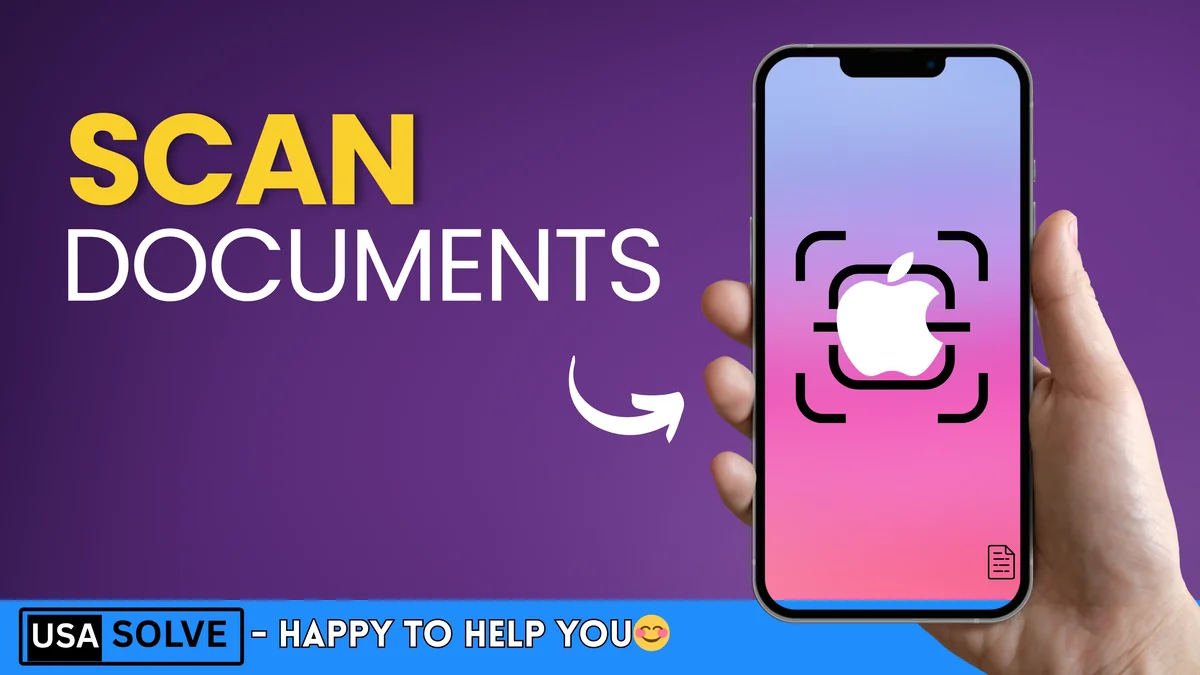

Leave a Comment