In today’s digital era, we often need to record our iPhone screen activity – maybe to share an important guide, capture a gaming moment, or share a tip with a loved one. But when you hear the name “screen recording on iPhone,” many people may think, this must be a complicated process. I completely understand your thoughts, because I also once thought it was only the job of tech experts.
But to be honest, recording the screen on an iPhone is not difficult at all – in fact, anyone can learn it in a snap by following a few simple steps. In today’s short article, I am going to share with you How to Record Screen on iPhone. Hopefully, this guide will bring some convenience to your daily digital life. Let’s get started without further ado!
How to Record Screen on iPhone?
Step 1 – Add Record Button to Control Centre on Iphone
- First, open the Settings app.
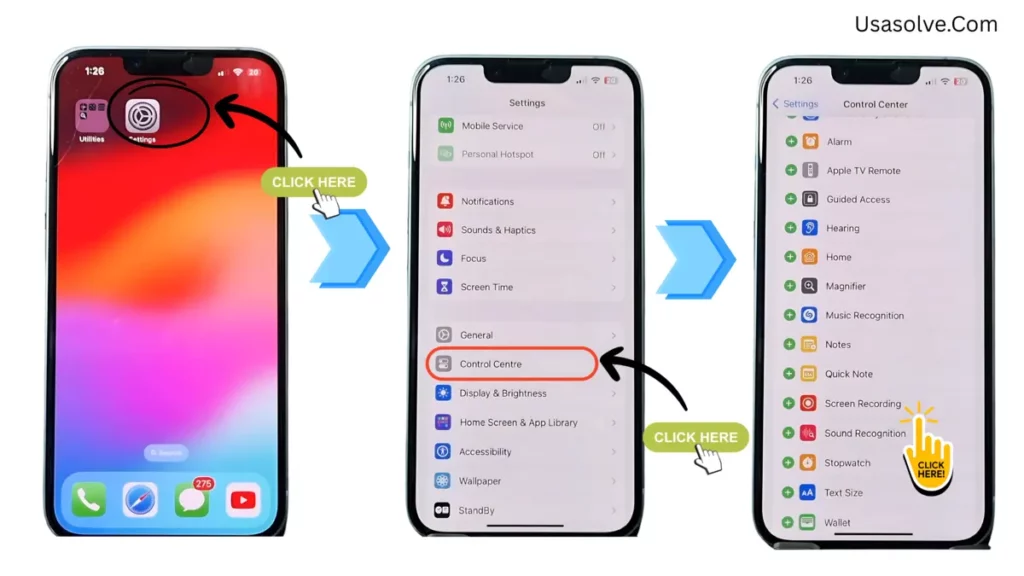
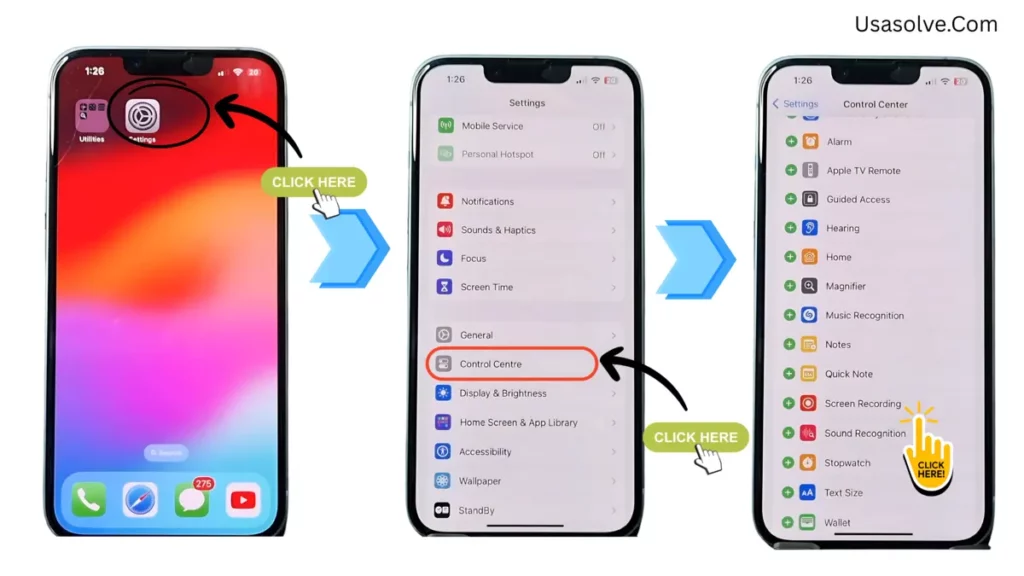
- Then tap on “Control Center”.
- Find “Screen Recording”.
- Tap on the plus (+) sign next to it.
Step 2 – How to Start Recording on Iphone
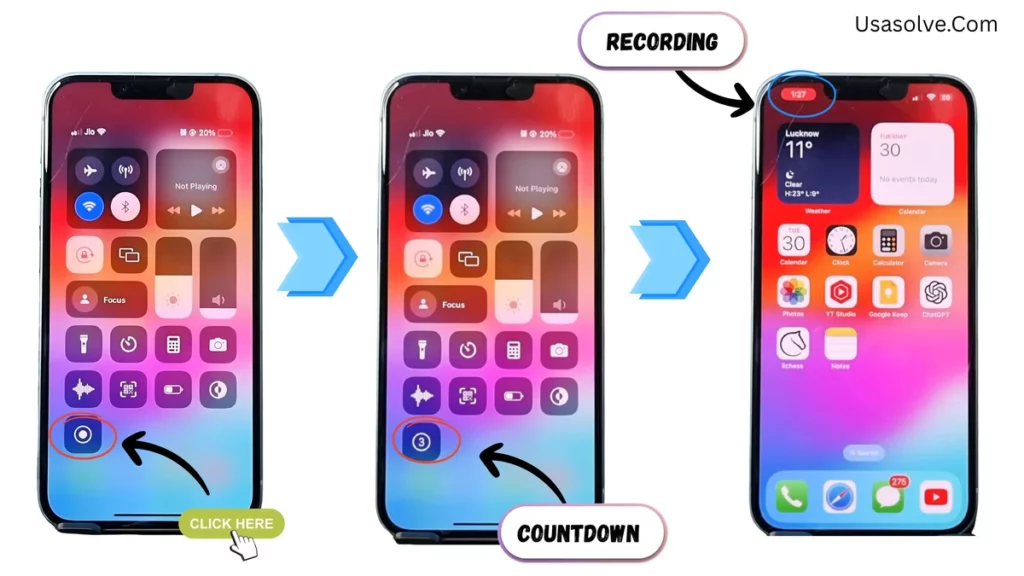
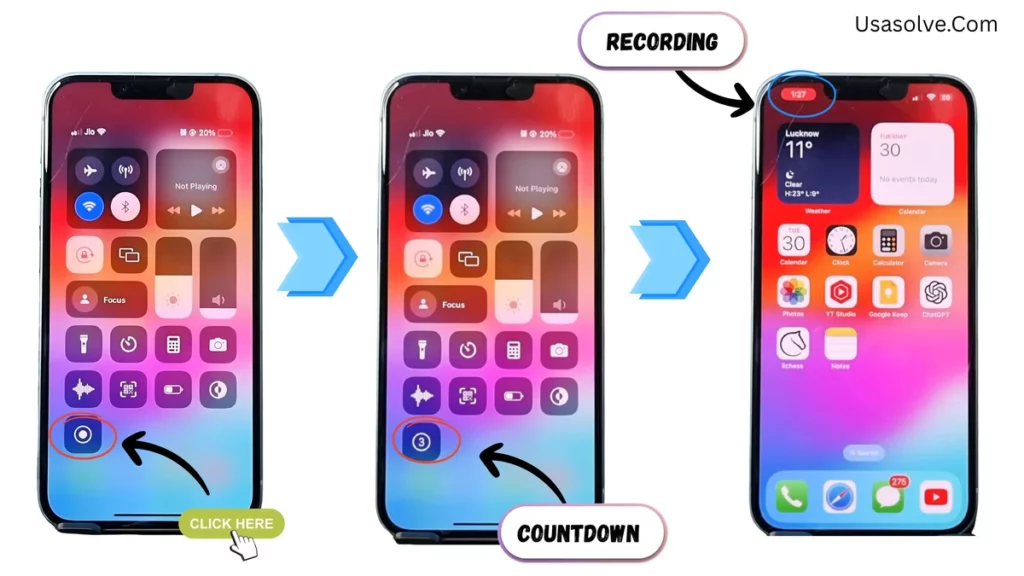
Open Control Center –
- For iPhone X or later models, swipe down diagonally from the top right corner of your screen (near the battery icon).
- To work on older iPhone models (models with a Home button, such as iPhone 8/7/6 or earlier), swipe up from the very bottom edge of your screen (above the Home button area).
- In Control Center, locate the round button with a small dot in the center.
→ Tip – If you don’t see it, swipe left/right—it may be on a secondary page of Control Center.
→ Note – The button looks like ⚫ (a solid circle inside a ring). - Tap the round Screen Recording button once.
→ A 3-second countdown will begin. - After the countdown, the recording starts automatically.
Confirm Recording Is Active –
Your screen is now being recorded. Look for a red timer (e.g., “00:00”) at the top of your screen (in the status bar).
Step 3 – How to Stop Recording on Iphone
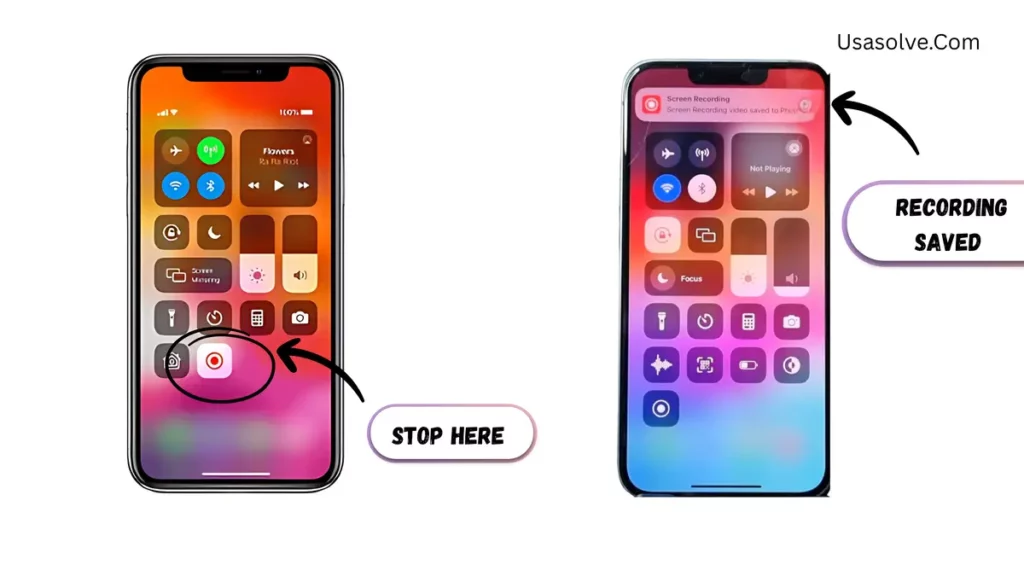
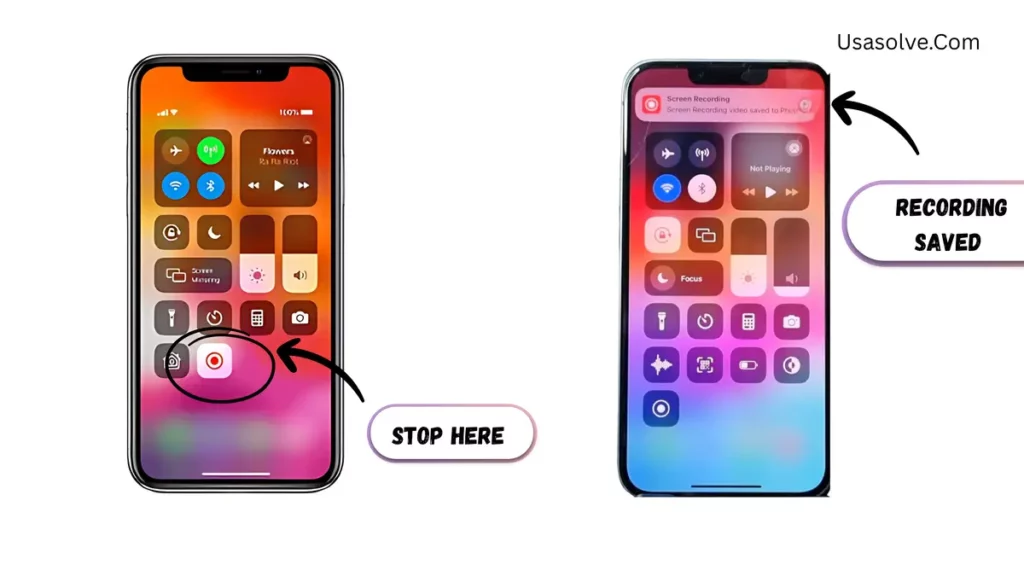
To stop recording, open Control Center again (the same way you opened it in Step 2). Now tap on the red round button. The recording will stop.
Step 4 – If you want to record your voice (if necessary)
Before starting the recording, press and hold the round button for a while. When the “Microphone” text turns red, release it. Now start recording. This will record your words with the video.
Step 5 – Where to find the recorded video
Open the “Photos” app on your phone. Go to “Albums”. There you will find a place called “Screen Recordings”. All the screen recording videos you have made will be saved here.
That’s all! See how easy it is to record the screen on an iPhone. If you have any problems or have trouble understanding something, be sure to let me know. I will jltry to help. Happy recording! 😊
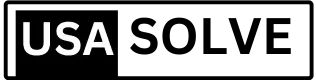

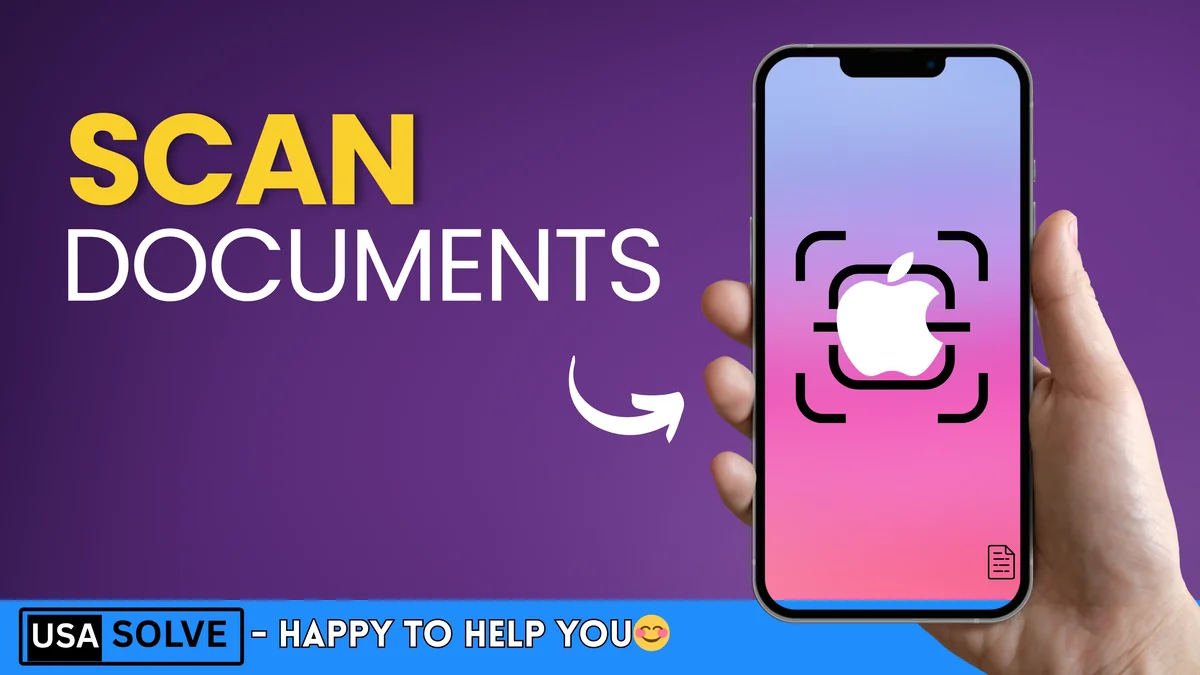
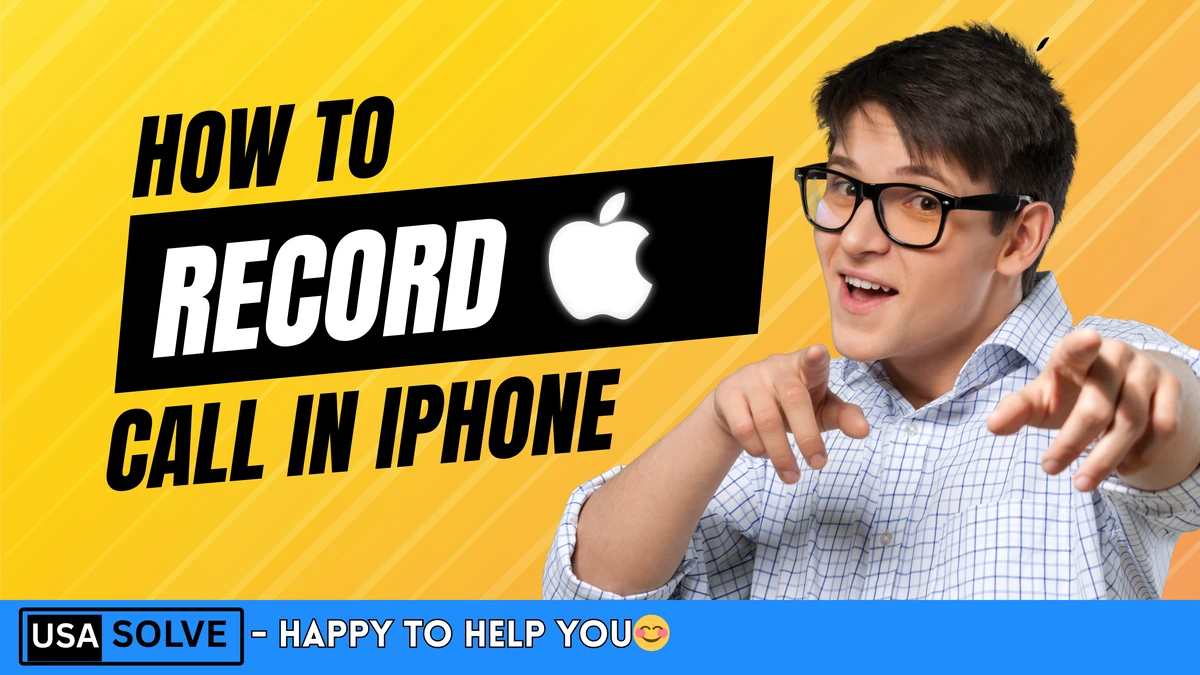
Leave a Comment